bGEO User Guide
Navigation screen
Car navigation mode
A swipe (finger sliding) along the right edge of the screen tilts the map; a swipe along the bottom edge of the screen rotates the map.
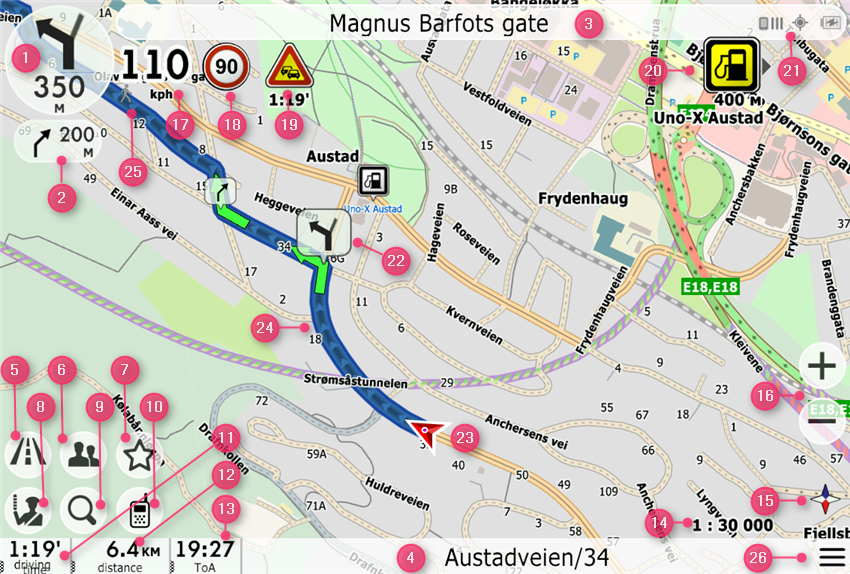
- The nearest maneuver indicator and the distance to it (it's also the button for calling the route legend)
- The indicator of the second maneuver and the distance to it from the first maneuver
- Next street name
- Current street name
- Route menu button
- Friends menu button
- Favorite button
- Button of DPOI (events)
- Search button (normal or voice)
- Push-to-Talk button (if enabled)
- Driving time (when pressed, it switches to the driving time to the nearest intermediate point)
- Distance to the finish (when pressed, it switches to the distance to the nearest intermediate point)
- Time of arrival (when pressed, it switches to the time of arrival to the nearest intermediate point)
- Scale
- Compass (when pressed, the map is oriented to the north)
- Zoom and tilt buttons
- Current speed
- Over-speed indicator
- Indicator of DPOI (events) along the route
- Indicator of POI (objects) along the route and location indicator relative to it (right/left)
- Indicators of communication with the server, the time until the next update of traffic jam data, GPS signal, battery charge
- Additional indicator of the next maneuver
- Current location (hang-glider like icon)
- Route
- Vehicle type (by clicking it, you can change the current selection)
- Menu button
The location indicator ("hang-glider") has two states: red - when the location is determined by GPS with sufficient accuracy, orange - when the GPS accuracy is insufficient.
When linked to the current location, the map goes into a so-called simplified view - the contrast of colors decreases, buildings are displayed in 2D. When the map is shifted relative to the current location, the buildings are displayed again in 3D.
Pedestrian navigation mode (in augmented reality mode)
Features of pedestrian navigation mode:
- The built-in device compass is used.
- When the screen is rotated or tilted, the map itself rotates or tilts.
- At the top of the screen, the POIs are displayed, which are located at the point where the screen is directed.
- The list of POIs at the top of the screen can be rotated to right and left.