bGEO User Guide
Walky-talky function
Walky-talky screen (voice chat)
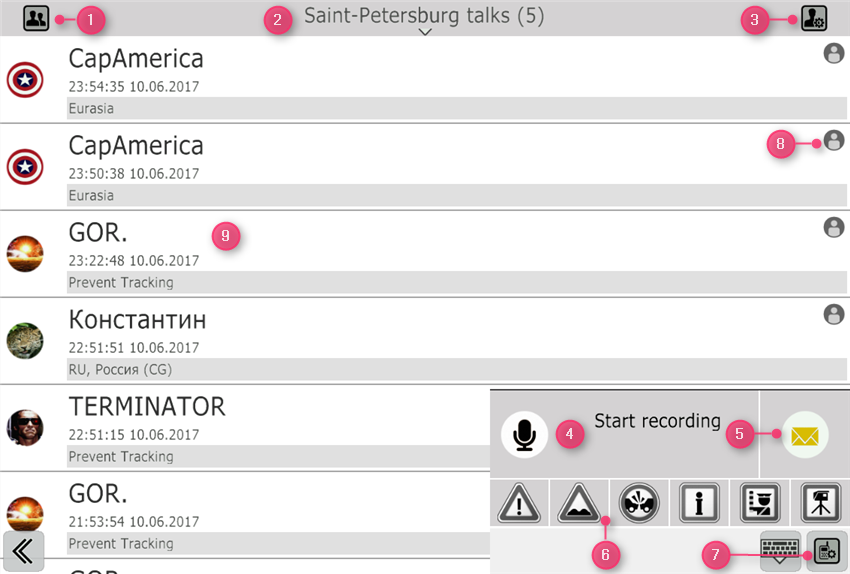
- List of channel users
- Name of the current channel and switching to other channels of the radio chat
- Go to the My Data menu
- Button for recording a voice message (pressing again stops the recording)
- Button for recording a text message or adding photos to a chat
- Quick DPOI button from the Voice chat menu
- Voice chat Setup Menu button
- Calling user menu (account review, inviting to friends, adding to the ignore list, etc.)
- Press to listen the message from the user again
Voice chat function settings
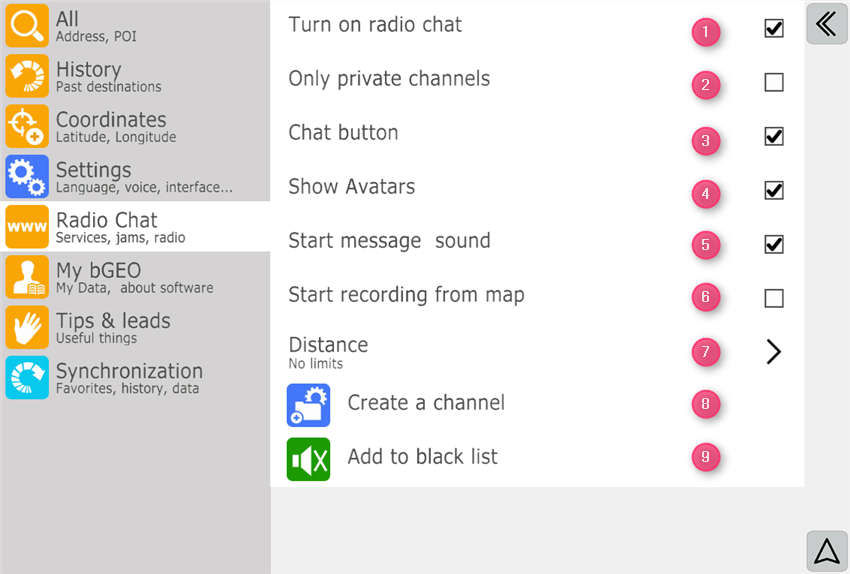
- Enable or disable
- Disabling common voice chat channels
- Displaying the voice chat button on the navigation screen
- Displaying user pictures on the voice chat button during their conversation
- An additional signal before listening to the message
- Pushing the voice chat button on the navigation screen can immediately start recording a message
- The radius of reception of the channels displayed in the channel list of the voice chat
- Creating your own private channel
- List of ignored users